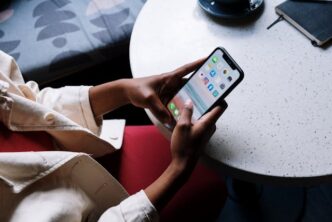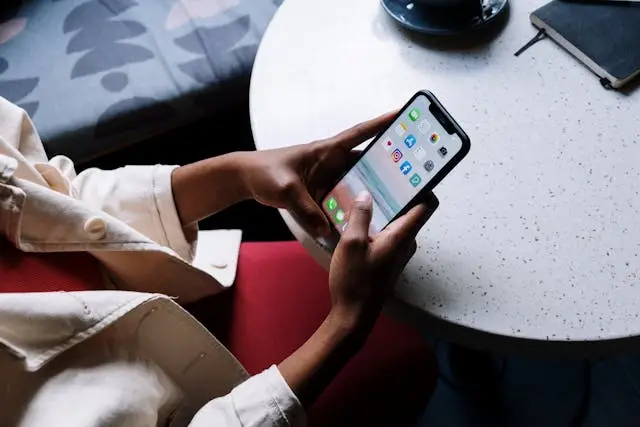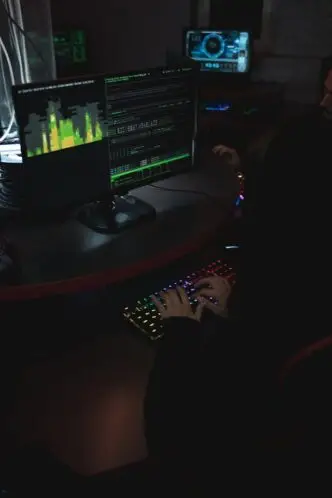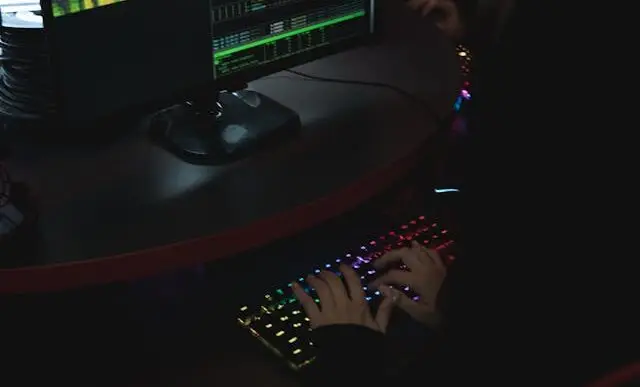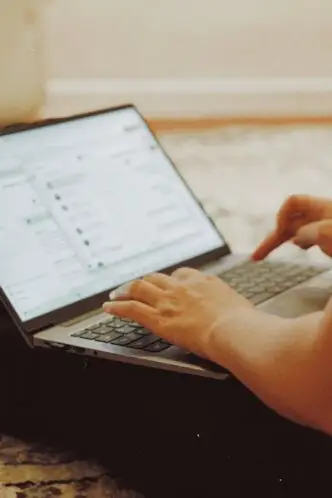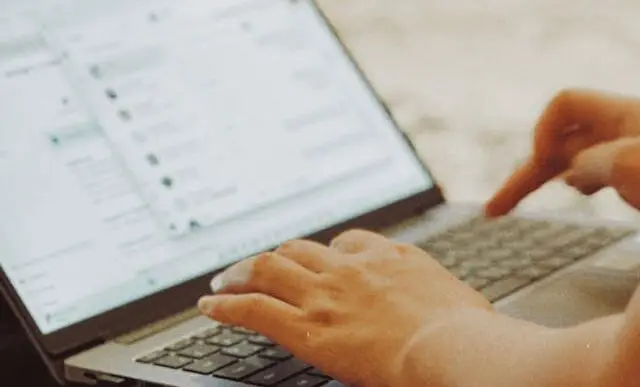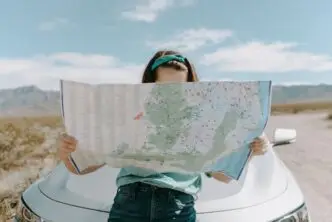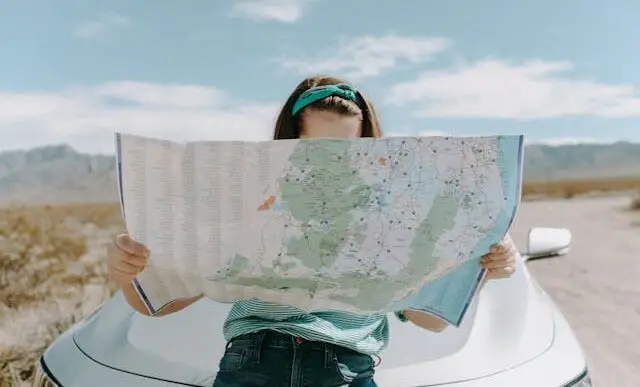Must-do privacy settings on your iPhone in iOS 18.1
Apple’s iOS 18.1: Protecting Your Privacy
Apple’s latest operating system, iOS 18.1, has brought a plethora of new features and advanced artificial intelligence capabilities to iPhone users. However, these breakthroughs come with concerns over how this new technology may be capturing and analyzing potentially sensitive information. As consumers become increasingly aware of the importance of digital privacy, it’s essential to understand the privacy settings on your iPhone and how to configure them to protect your personal information.
While Apple has always prioritized privacy and security, the new features in iOS 18.1 necessitate a thorough review of your device’s privacy settings. This article will guide you through the must-do privacy settings on your iPhone in iOS 18.1.
Limiting Ad Tracking
One of the first steps you can take is to limit ad tracking. Advertisers often use tracking data to create personalized ads based on your online behavior. To limit ad tracking, go to Settings > Privacy > Tracking and disable the “Allow Apps to Request to Track” setting. This will prevent apps from asking for permission to track you across apps and websites owned by other companies.
In addition to this, you can also control how much access each app has to your information. Navigate to Settings > Privacy > Apple Advertising and disable “Personalized Ads”. Doing this will stop Apple’s ad platform from using your App Store and News app activity to target personalized ads to you.
Location Services and App Permissions
Another crucial step in maintaining your privacy is to control how and when your location is used. In iOS 18.1, you can choose to share your precise location or only your approximate location. Navigate to Settings > Privacy > Location Services to adjust these settings. From here, you can also control which apps have access to your location data, ensuring that only necessary apps have this privilege.
App permissions are another important aspect to consider. Each app may request access to different components of your device, such as the camera, microphone, or photo library. You can control these permissions by going to Settings > Privacy and selecting the appropriate category. From here, you can see which apps have requested access and enable or disable their access as needed.
Protecting Your Data with App Transparency
One of the standout features of iOS 18.1 is the introduction of App Tracking Transparency. This feature requires apps to get your permission before tracking your data across apps or websites owned by other companies. To enable this feature, go to Settings > Privacy > Tracking and enable “Allow Apps to Request to Track”.
By taking these steps, you can ensure that your personal data remains secure while still enjoying the innovative features of iOS 18.1. While Apple continues to prioritize privacy protection, it’s important for users to take an active role in managing their personal information. With these settings, iPhone users can feel more confident in the privacy of their personal data while using their devices.
As technology continues to evolve, so too does the need for robust privacy measures. By taking the time to understand and adjust your iPhone’s privacy settings, you can take control of your digital footprint and ensure your personal information remains secure.